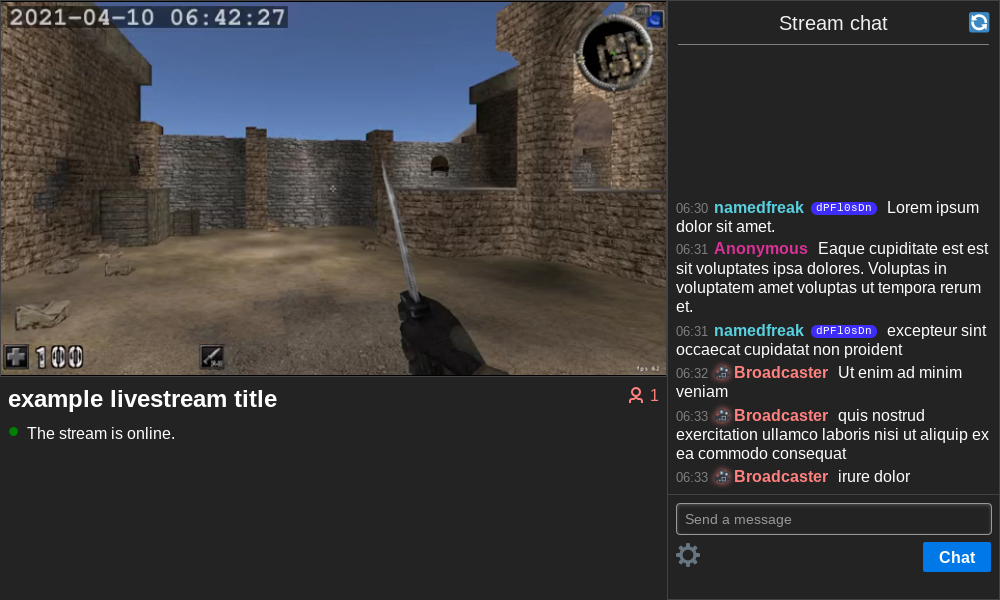|
|
||
|---|---|---|
| website | ||
| LICENSE | ||
| README.md | ||
| app.py | ||
| config.json | ||
| demo.png | ||
| stream.sh | ||
| title.txt | ||
README.md
onion-livestreaming
Recipe for livestreaming over the Tor network
This was originally made for fun over the course of five days and hence sloppiness may pervade (especially in the CSS).
Dependencies
- Tor
- FFmpeg
- Flask
- captcha
- Flask-HTTPAuth (to identify the broadcaster in chat)
- Flask-Compress (should probably be optional)
- Knowledge of FFmpeg and Tor
Features
- Twitch-looking web interface (mobile friendly)
- Change stream title as you're streaming
- Viewer count
- Stream on/off indicator and playback error messages with prompts to refresh
- Chat with custom names & tripcodes
- Ban/unban chatters & hide messages
- Flood detection / liberal captcha
- Shows stream uptime
- List of users watching / not watching
- Optionally uses videojs (append
?videojs=0to the URL to disable it) - With videojs disabled, you can scrub backwards and forwards on the video timeline. If you scrub to the end (the most recent segment), you can achieve really quite low latency, as low as 12 seconds.
- Works without JavaScript
Issues
- CSS is spaghetti (e.g. the PureCSS framework is used sometimes when it might not need be)
- AFAIK the FFmpeg command in
stream.shonly works on Linux, change it for other OSs - Slow: stream delay of at least 30 seconds (lower with videojs disabled). Hopefully this will decrease when congestion control gets into Tor: https://youtu.be/watch?v=zQDbfHSjbnI
- Doesn't use low-latency HLS
How it works
- FFmpeg creates an HLS stream
- Flask creates a website interface for the stream
- tor makes the website accessible at an onion address
Explanation of the FFmpeg command in stream.sh
TODO
The FFmpeg command in stream.sh was based on this series of articles by Martin Riedl.
This article explains what causes HLS to have latency.
Tutorial
To run this yourself, get this source code. As the project currently exists you might need to change some things:
stream.sh as it exists in this repo is set up to record your screen and system audio on Linux. See https://trac.ffmpeg.org/wiki/Capture/Desktop for the syntax for different OSs.
- If you're on Windows
stream.shwill be wrong for you and so will all the fonts inconfig.json.stream.shuses$$to get its process ID, you'll have to use the Windows equivalent. - If you're on macOS
stream.shmight need to be changed a bit and you might not have the fonts inconfig.json. - If you're on Linux
stream.shwill probably be alright but you might not have all the fonts inconfig.json.
As an aside: you can change the command in stream.sh to record anything you want, it doesn't have to be just your screen and system audio. If you want to change stuff around, just know that all that's required is: (1) stream/pid.txt contains stream.sh's process ID, (2) stream/start.txt contains the time the stream started, (3) HLS segments appear as stream/stream*.m4s, (4) stream/init.mp4 is the inital HLS segment, and (5) stream/stream.m3u8 is the HLS playlist. (All this is taken care of in stream.sh by default.)
Assuming your FFmpeg command is working, this is what you have to do.
Start streaming
FFmpeg
Go to the project root and type sh stream.sh. This starts the livestream.
Flask
Go to the project root and type flask run. This starts the websever.
tor
Now your webserver is running on port 5000 (or whichever port you set it to, if you did that). We need to tell tor to create a hidden service and to point it at port 5000.
In your torrc, add these two lines
HiddenServiceDir $PROJECT_ROOT/hidden_service
HiddenServicePort 80 127.0.0.1:5000
where $PROJECT_ROOT is the root folder of this project. When you reload tor it will create the hidden_service directory and your website will be online. Your onion address is in hidden_service/hostname. You only need to do this once.
While streaming
To appear as the broadcaster in chat, go to /broadcaster and log in with the username broadcaster and the password printed in your terminal when you started Flask.
You can change the stream title while streaming and it will update for all viewers. Edit title.txt to do that.
If you restart FFmpeg while you're streaming, viewers will have to refresh the page. All viewers are prompted to refresh the page.
Stop streaming
To stop streaming, stop FFmpeg and delete all the files in stream/. To start streaming again just run stream.sh.
If you restart Flask, the chat will be cleared, you'll have to log in again, and everyone else will have to do the captcha again.